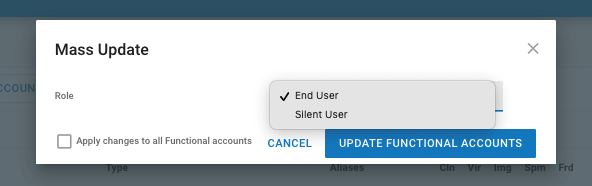How do you convert a user account to/from a functional account?
| Situation | You need to convert an End User or Silent User account to a Functional Account or vice versa. |
|---|---|
| Solution | You will manually perform an update via the Essentials UI Console by following the below steps. |
New: Functional Accounts Mass Update
Admin users can now update a functional User, that may have been assigned an incorrect role, directly from the Functional Accounts page.
We have improved the experience for managing user roles by allowing admins to directly change users from Functional to End or Silent user and vice versa directly from the User Management- Functional Accounts - Mass Update page. Select the user accounts you wish to update. Then check the boxes to the left of the name(s) you wish to change and then click the Mass Update Functional Accounts button.
Change to the desired role(s) and then click Update Functional Accounts button.
If you are syncing with Azure or AD you can now also Mass update Exempt Accounts Here.
Converting End User accounts (manual way)
You can convert one or more End/Silent User accounts to Functional Accounts.
- Navigate to Administration > User Management.
- Find the user(s) account you wish to convert.
- Click the checkbox to the left of each account to convert.
- Click on the button at the top Mass Update Users.
- In the Mass Update menu that appears, change the Role to Functional Account.
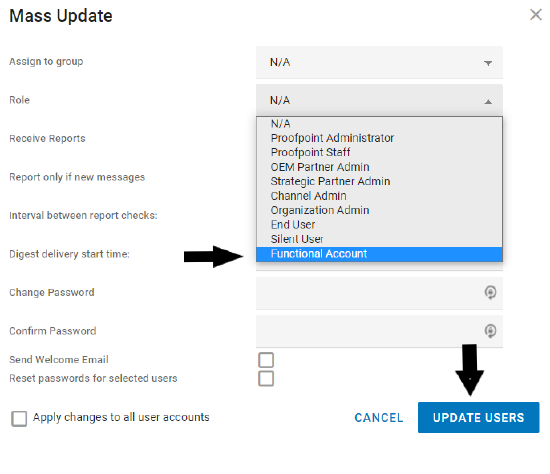
- Click Update Users.
The converted accounts now appear under Administration > User Management > Functional Accounts.
If the existing email address is already active, this does not fall under the standard timing activation period.