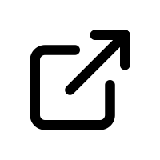KB: How to create a ticket in the Proofpoint Essentials Support portal
Login to your Proofpoint Essentials account to access help documentation and additional knowledge base articles:
- US-region:
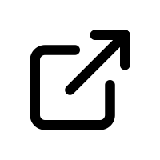 https://us1.proofpointessentials.com
https://us1.proofpointessentials.com - EU-region:
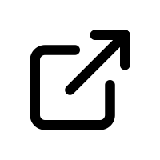 https://eu1.proofpointessentials.com
https://eu1.proofpointessentials.com
|
Situation |
After performing initial troubleshooting you still need help from Proofpoint Essentials Support team. You have a question that you couldn't find the answer in our Knowledge Base or you have a request for an enhancement. |
|---|---|
|
Solution |
Create a ticket in the Proofpoint Support portal. |
Only Direct Partners or Direct Customers who have direct support with Proofpoint, are able to log into the Support site to create a ticket. If you are a Direct Partner or a Direct Support customer and need an account, please contact your Channel Account Manager. You can also contact essentialssuccess@proofpoint.com. Otherwise, please contact your provider.
- Login in at
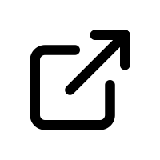 https://proofpointcommunities.force.com/proofpointessentials.
https://proofpointcommunities.force.com/proofpointessentials. - Go to the Contact Support section.
- The support phone numbers are listed here if you wish to call.
- If a chat is desired, Click the CHAT WITH SUPPORT button.
- To submit a ticket, Fill out the CREATE A CASE template.
- Fill out all required fields
- Then click the SUBMIT button.
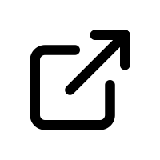 Click here if you want to learn how to update to existing ticket.
Click here if you want to learn how to update to existing ticket.
To add an attachment, submit the ticket first, then add the attachments after.
Contacting Support should generate a case in any form. If you call in, please allow time for support to create the case, which will then appear in your Case tab.
Make sure to fill out the correct Priority for the issue:
Please review 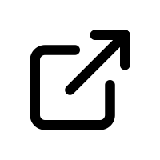 Ticket Priorities & Service level information for guidance on assigning a priority to a ticket.
Ticket Priorities & Service level information for guidance on assigning a priority to a ticket.
- Once submitted you will receive an email summary of the ticket.
- This is a SLO (Service Level Offering) instead of a SLA (Service Level Agreement) as contracted support agreements aren't in use.
- Enter as many details as possible about the issue you are reporting.
- Additional knowledge base articles that provide assistance on what details to provide when opening a ticket