Proofpoint Essentials Email Encryption Plug-in for Outlook
| Situation | Does the Proofpoint Essentials product have a plug-in for the Encryption product? |
|---|---|
| Solution |
Download the plug-ins for encryption here |
Encryption Pre-requestites
- Prior to installation, ensure you have licensed your account to the appropriate package.
- Advanced is minimum package
- Outbound relay through Proofpoint Essentials is required.
- If outbound mail does not flow through Proofpoint Essentials, messages cannot be encrypted.
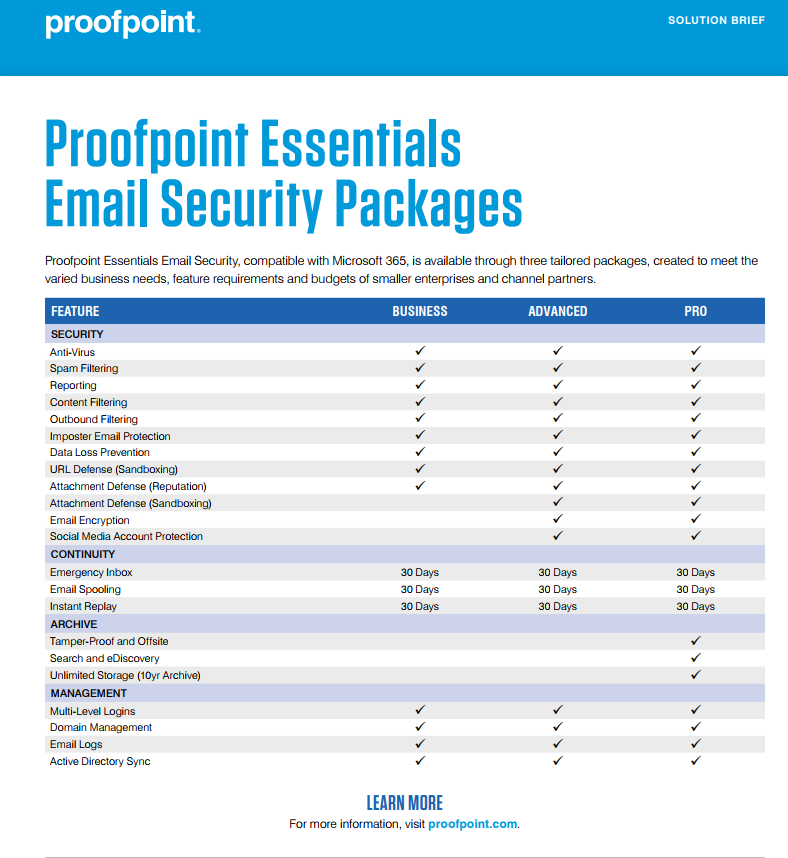
Download the plug-ins for Encryption
| Exchange Version | Window's Version | Outlook Version | Proofpoint Installer | |||
|
Exchange 2010 Exchange 2013 Exchange 2016+ |
Windows 10 |
Outlook 2010 Outlook 2013 Outlook 2016 |
Support Version
The above compatibility matrix will help in getting the appropriate plug-in. Please note that the installer depends on the Outlook bit version, and not the OS bit version.
Installing the outlook plug-in
Before Installation
Please make sure your Outlook Program is closed out prior to installation of the plug-in.
- From where you downloaded the installation file, double-click to start the installation.
- Click Run on the security warning if it pops up.
- Click Next on the Proofpoint Encryption Plug-in for Microsoft Outlook Set-up screen.
- Check the box for the license agreement and click Next.
- Click Next to install in the default folder or click Change to select another location.
- Click Next.
- Click Install.
- Click Finish when the installation has completed.
Verify Plug-in Installation
- Launch Outlook.
- Compose a new message.
- Look for the Send Securely button in the message composition window.
In order for the plug-in to work properly, Outlook must have been installed from a local installation. Cloud-based installs of Outlook have caused the plug-in to not work properly.
Ensure Filter Enabled
Please review the KB for How to set-up Email Encryption to ensure the filter is enabled.
If the filter is not auto-created, please see this KB Setting-up Email Encryption Filters to create the filter.
Plug-in issues
The plug-in itself typical works. However at times we receive complaints about the plug-in not showing. Please see this KB Encryption Plug-in not showing to troubleshoot.