How to Preview Quarantined Messages from the Digest
| Situation | You want to determine if a message is safe before releasing it by analyzing the threat level of an email prior to releasing it from Quarantine via the Quarantine digest report. |
|---|---|
| Solution | Preview the mail safely from the Quarantine Digest. |
Preview an email from the quarantine digest
From within the Quarantine Digest email you receive:
- In the Action column, click the Eye icon to preview.
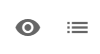
The above action will open the message in a web browser, allowing you to view the contents of the message and detailed header information. You can use this information to determine whether or not a message is safe for release.
Options When Previewing Quarantined Email

You will have the menu bar at the bottom of the preview page. This will give you additional options when managing your quarantined item.
- Release: This will allow the email to be released to the intended recipient.
- Report as False Positive: This will report to the team that this is a false positive result.
- Delete: This will hide the email in the logs from the users. This will also prevent them from showing up in the user's Quarantine Digest.
- Show Images: This will load the images that are included in the email.
- Download: This will allow you to download the message directly.
Can I Hide The Emails From the Logs from Certain Senders?
Yes, there is a solution where you can have certain senders, addresses, or items from IP addresses automatically hidden from the logs. This would happen via the Inbound Filters that can be configured.
Go to Email > Filter Policies located in the left hand menu.
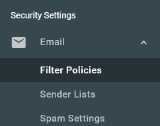
The page will load to the Inbound filters by default.
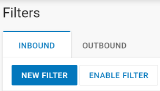
From here, click New Filter.
The scope of the filter will default to Company, leave that setting as company unless you want to target a specific group or user.
The final filter will look like this:
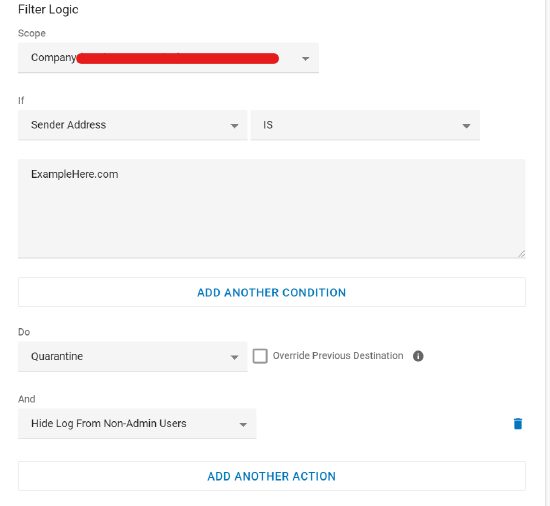
The logic above should fall as:
IF Sender Address IS <Email, IP Address, Wildcard Domain (*@domain), etc> DO Quarantine AND Hide Log from Non-Admin Users.
You can customize this with additional conditions and actions as needed, but this will create a filter that will look for target suspected emails or domains that wish to be unseen in the end-users Digests.
Image loading
By design, the Proofpoint Essentials quarantine view hides images as a security measure. When you preview an email per above, you will see sections where images are removed such as this below:
Upon pressing the Show Images button, this will load all images available.
Please note that we again do not show images for security reasons. Upon displaying images, this may not have an immediate effect, but browsers also have a pop-up indicating that there may be issues displaying this information.