General Failure Message in Outlook when trying to use the Digest
| Situation | Users receive a General Failure Message in Outlook when receiving their digest. |
|---|---|
| Solution | Set your desired browser as default in the control panel per the below steps. |
Failure Message in Outlook relating to the Digest
This error occurs when a End-user is using outlook when receiving their digest. The End user clicks on the link to release the message and they get the following error:
General Failure. The URL was: https://us1.proofpointessentials.com...hp?r=xxxxx...*. Application not found
PC World Author Rick Broida found the solution talking to a Microsoft Representative about this issue "the problem arises when various applications corrupt the default http:// protocol handler registration. Thus, fixing it is fairly easy."
To fix this issue:
- Navigate to Start > Control Panel.
- Select Program then Default Programs > Set your default programs.
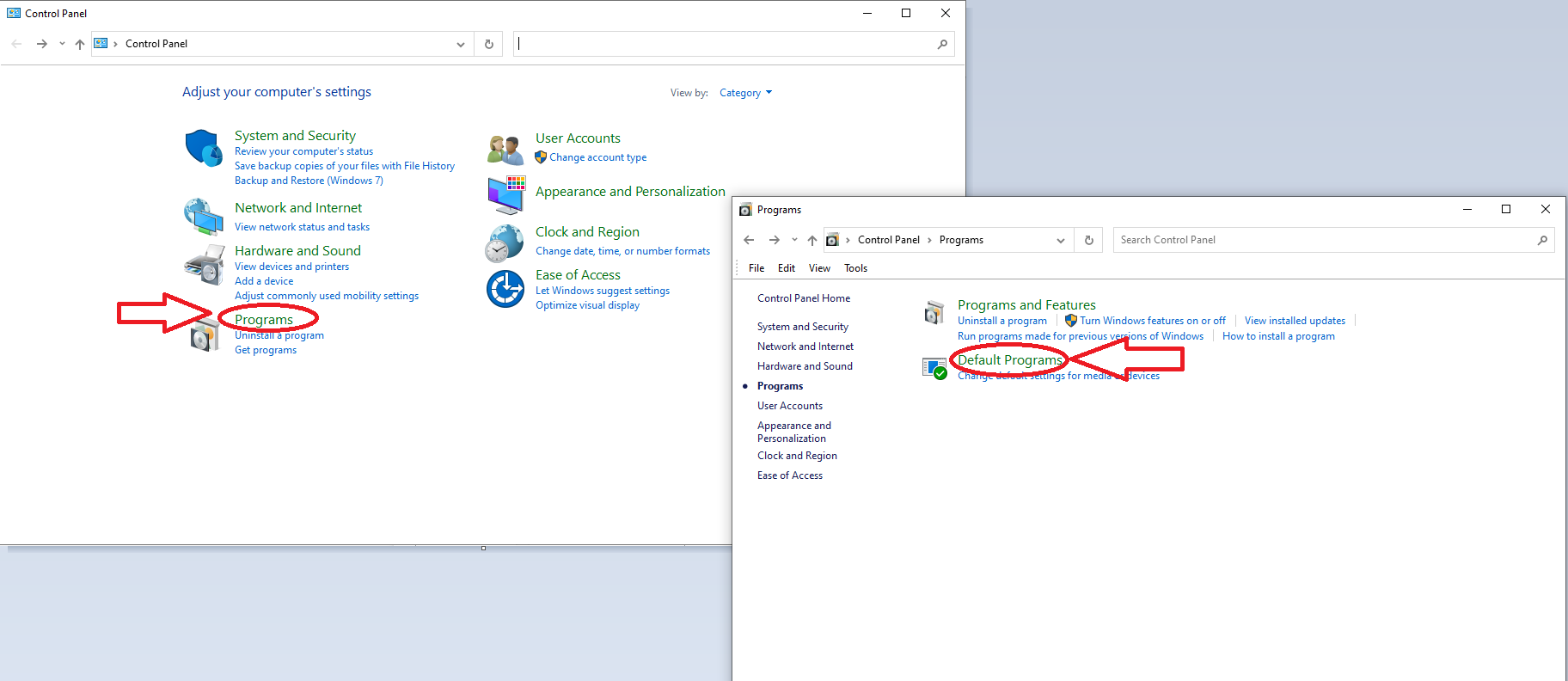
- Find the browser you prefer to use.
- Click Set this program as default.
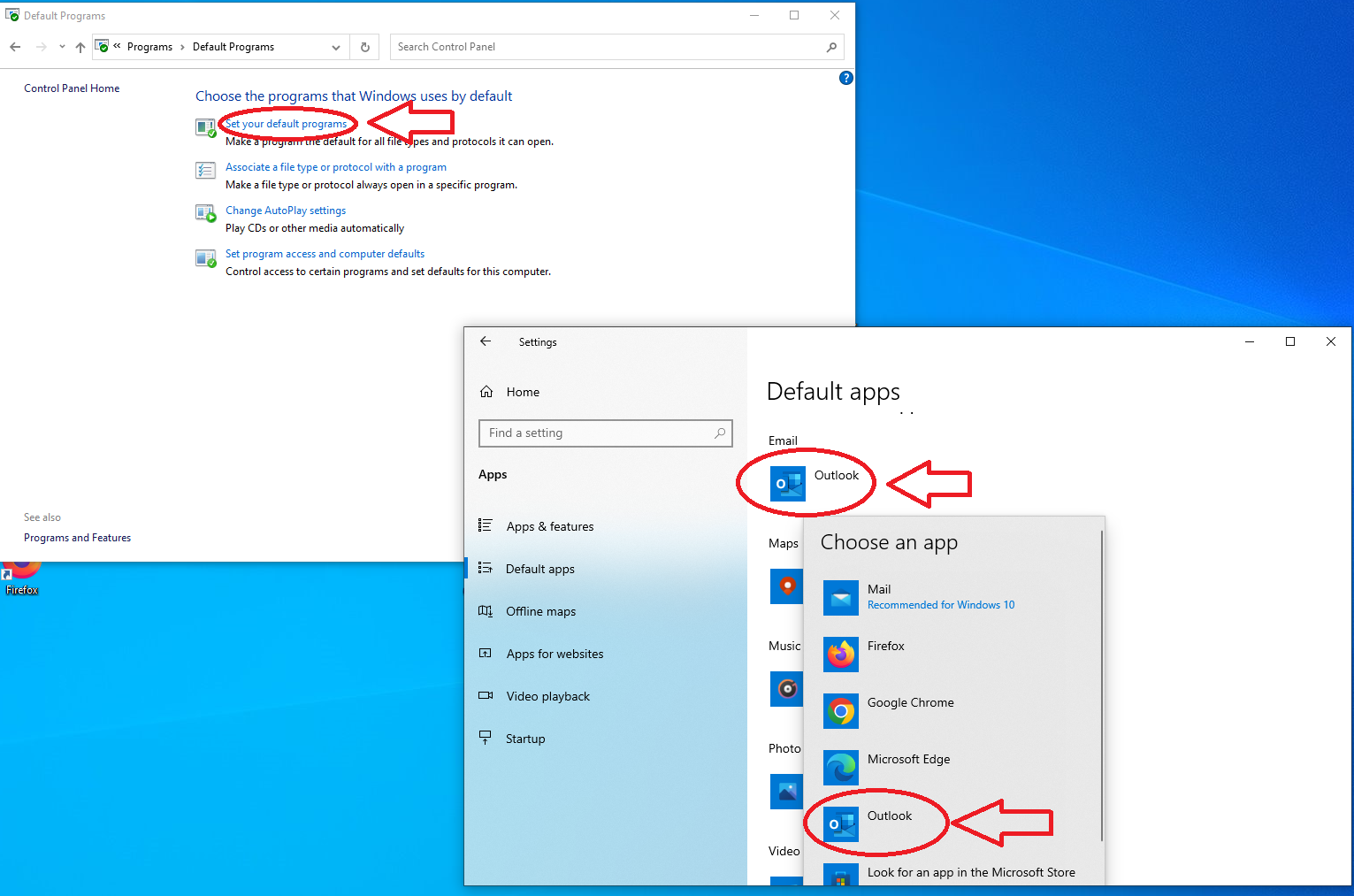
- Click Ok.
It is recommended, but not required, to restart your computer after this change.
Used Source:
Other External Links:
Last update: June 29th, 2022