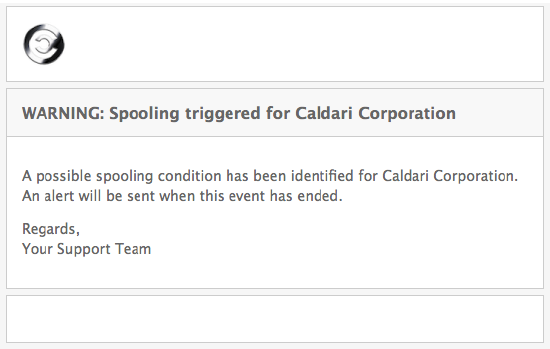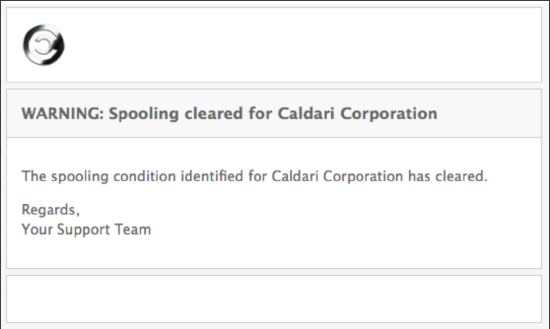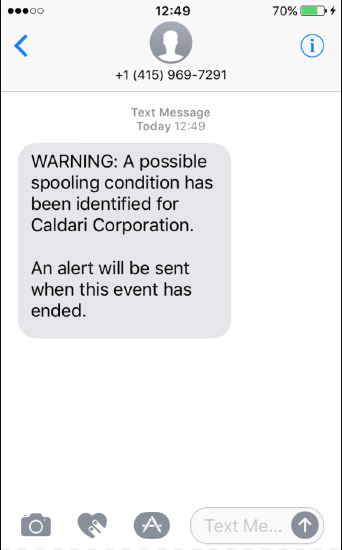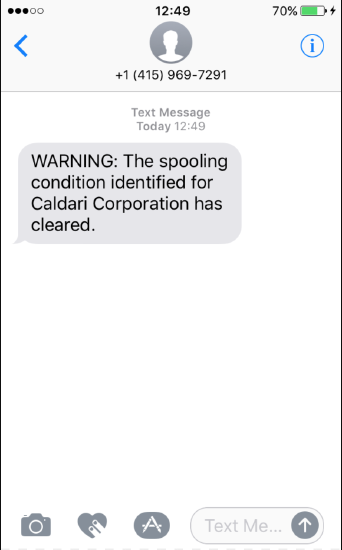Understanding and Setting Up Spooling Alerts
| Situation |
Spooling alerts are notifications sent to designated contacts when Proofpoint Essentials is unable to deliver mail to the delivery destination of a registered domain. You would like to get notifications when:
|
|---|---|
| Solution | Steps to enable spooling alerts through SMS or Email |
About Spooling Alerts
Spooling alerts are notifications sent to designated contacts when Proofpoint Essentials is unable to deliver mail to the delivery destination of a registered domain. There are two conditions that trigger an alert:
- When the number of messages that cannot be delivered hits a threshold, an alert notification is sent.
- When successful message delivery has resumed, an all-clear notification is sent.
Alert Trigger
Spooling alerts are triggered when twenty-five (25) emails are currently in the deferred state in the logs, when check process runs (the process runs every 60 minutes). If this threshold is not met, the alert will not trigger.
Spooling alerts can be delivered as emails, SMS messages, or both.
Contacts
It is important to note that you will need to assign contacts. By the general set-up, ensure your company has your Admin and Tech Contacts set-up under the Account Management > Profile section.
The Alerts will notify the contact, depending on which contact you choose.
In order for contacts to be chosen, they must have the minimum user role of Organization Admin. Only an admin level account can be set as an Admin or Tech contact.
Contact Cell phone number
Please ensure that the admin has a valid cell phone number inputted. SMS messages are sent to this phone number.
Contact information up to date
If alert is turned on after spooling has already started no alerts are sent . This must be setup prior to your mail server going down and spooling starts.
Configuring Spooling Alerts
configuring spooling alerts for a Single Account
- Navigate to Administration > Account Management > Alerts.
- Make sure Enable Spooling Alerts is enabled.
- From the Send To dropdown, choose who should receive the alert.
- Admin Contact
- Tech Contact
- Both
- From the Alert Delivery Method dropdown, choose the preferred alert delivery method.
- SMS
- Both
- Click Save.
Email only with Organization Admin Role
If a customer account has their own email address set, and no phone number, they will receive the spooling alert after their mail flow is restored.
Configure Spooling Alerts for All Accounts (Partners only)
- Navigate to Administration > Customer Management > Automation Settings.
- Enable (by checking the box) Update Spooling Alerts Settings for all existing customers.
- Enable (by checking the box) Enable Spooling Alerts.
- From the Send To dropdown, choose who should receive the alert.
- Admin
- Tech
- Both
- From the Alert Delivery Method dropdown, choose the preferred alert delivery method.
- SMS
- Both
- Click Save (at the bottom of the page).
See Picture bellow:
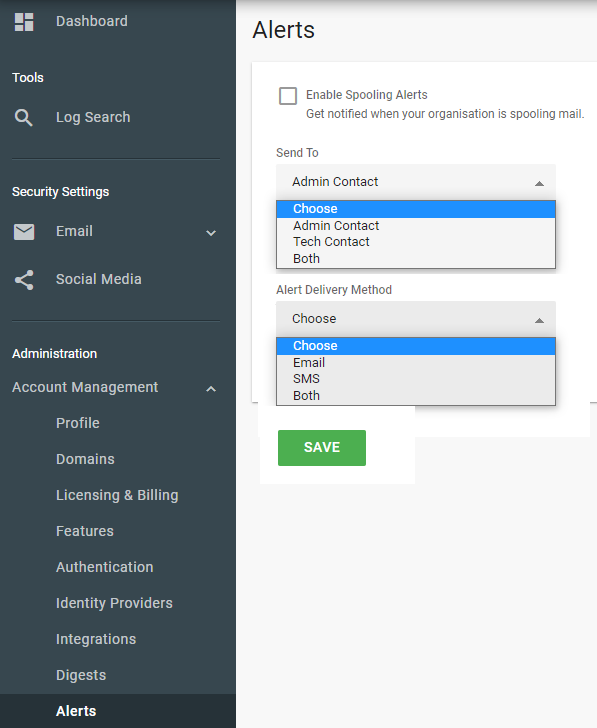
Verifying Email is spooling
Indicated above, messages that are in the Deferred state in the logs will start queuing into a retry state. And again it requires at least 25 at any given moment to be in the deferred state for the spooling alerts to start.
To verify messages, please perform a log check per our standard log review KB.
After finding the logs that indicate deferred, you should double check the logging details.
-
The details will also give a reason why messages are deferred.