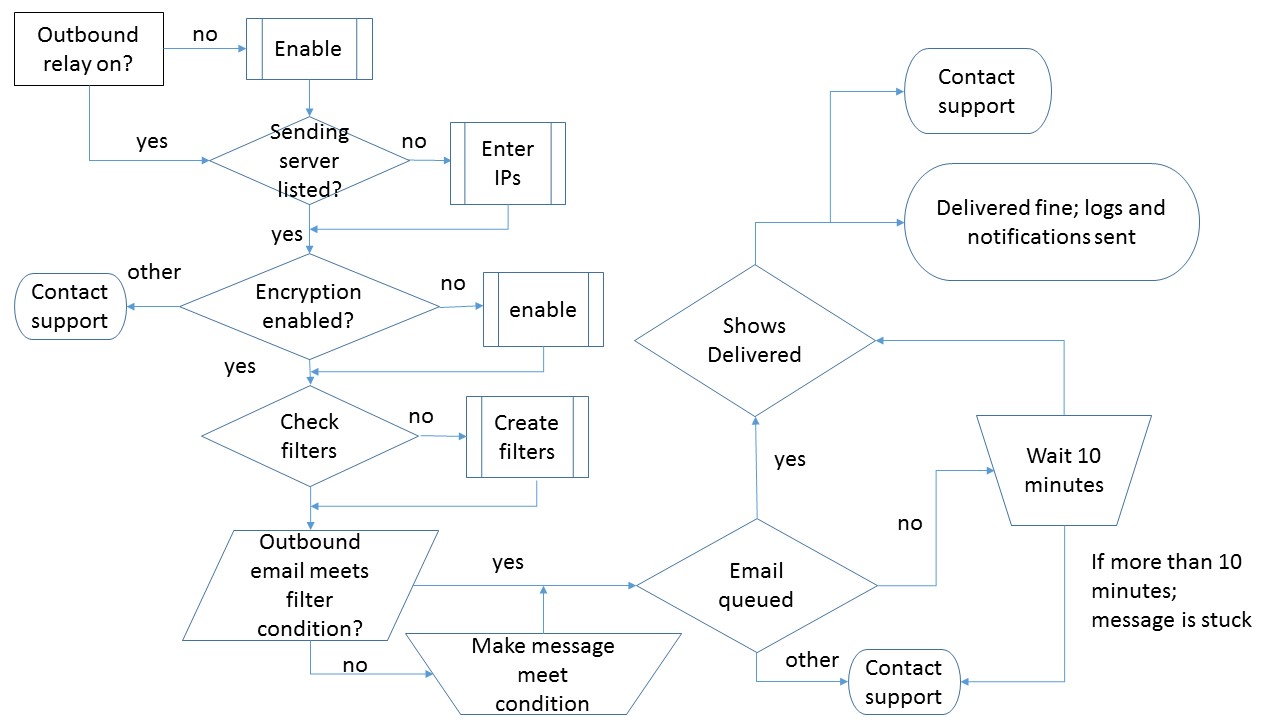How do I know my Encrypted email was sent?
| Situation |
You may encounter the below situations and want to confirm if you messages are being properly encrypted.
|
|---|---|
| Solution |
Follow the instructions below to complete the following 7 steps to check items for encryption:
|
Outbound relay check
Encryption works on outbound email only. The first thing to look at is if the relay for outbound mail is enabled.
- Navigate to Company Settings > Features.
- Check the box by Enable Outbound relaying.
If the setting is unchecked, you are not configured to send outbound mail through Essentials. Check the box and click Save. If it is checked, go to the next section.
Check for inbound mail relay
Outbound mail relay will not work unless the inbound mail relay is enabled.
- Navigate to Company Settings > Domains.
- Under Domains, ensure the domains you are sending from have the relay enabled. This is indicated by the sliding radial, and it will be green if enabled.
- If it IS NOT green, go through the relay enable process.
- If it IS green, proceed to the next section.
Sending server list check
When outbound relay is enabled, you must configure the outbound IP list to send email. We require your outbound public IP(s) of your mail servers to help authenticate relay.
- Navigate to Company Settings > Domains.
- In the Sending Servers section, ensure that:
- There are IPs entered OR
- Manage Hosted Services is checked.
Managed Hosted Services is for one of 2 hosting providers.
- If no IP(s) or Hosted Services are set, they need to be entered.
- If there are IP(s) or Hosted Services are set check below first, then go to the next section.
- Confirm that the correct IPs are entered.
- Ensure the proper hosted services is checked.
Check that encryption is enabled
Please see this KB for: How to set-up Email Encryption
- Ensure that encryption is enabled.
- Ensure that the filters are created and enabled.
If encryption is not enabling, please contact suppoer per set-up information.
Check outbound filter criteria is met
From the previous step, filters were created automatically and can be manually created via the this set-up KB.
- Support can easily verify subject term encryption
- Plug-in filter encryption is more.
- Please contact support if you are using the plug-in for encryption
- Other subject filter can verify still.
- DLP term filters are more difficult to troubleshoot.
- You will need to verify the DLP term condition was met.
- Other term filters may not be easily verified
- You will need to review the message and the appropriate term used.
Once all terms configurations are reviewed, go to the next section.
Message was Quarantined
An encrypted email requires that the message goes through our outbound filtering. This does require that all messages must be scanned for spam items still.
Encrypt and Allow
The filtering service does not allow you to Encrypt and Allow in the same action for outbound. You can only set one item here. We cannot allow all mail designated for encryption to skip spam scanning with the Allow option.
Release quarantined message you want encrypted
A message that was quarantined did not go through encryption. Releasing the message also does not push the message through encryption. This message will go through as a standard outbound email through our relay.
Please be wary of items you want to encrypt. If it is quarantined, there is definitely content problems. If you feel that the content is safe, we recommend to use our standard false positive reporting process.
Message stuck in a queued state or failed
Encryption takes some time. It can take up to 10 minutes for an email to be encrypted.
- If the message is stuck in a queued state, wait 10 minutes.
- If it has been more than 10 minutes and still queued or failed, contact support.
- If it has been more than 10 minutes, and message shows as delivered, the message delivered fine.
Decision tree for the above items
Please see this diagram for a walk through of where you are in the process of sending an encrypted email.
Can the email confirming a message was encrypted be disabled?
At this time the answer is no, this cannot be disabled. It is there so that you can confirm the message was actually encrypted correctly. If you do not receive this, something did not work correctly. This should be confirmed in the logs as well. Please follow standard support process per above.