How to edit contents of the default Proofpoint Essentials notification emails
| Situation | A partner needs more options to edit the dialog of notifications sent to the customer. |
|---|---|
| Solution | There is an option to alter templates and configurations to meet the requirements of your customized needs! |
Editing Notification Templates
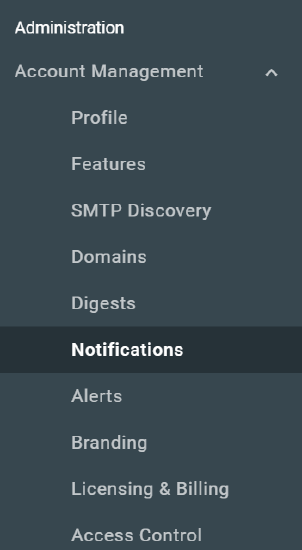
Log in to the Proofpoint Essentials Console and navigate to Administration > Account Management > Notifications
Click on the Templates tab at the top of the menu. This will load the Templates that are available. Clicking on the Pencil Icon will allow you to edit them.
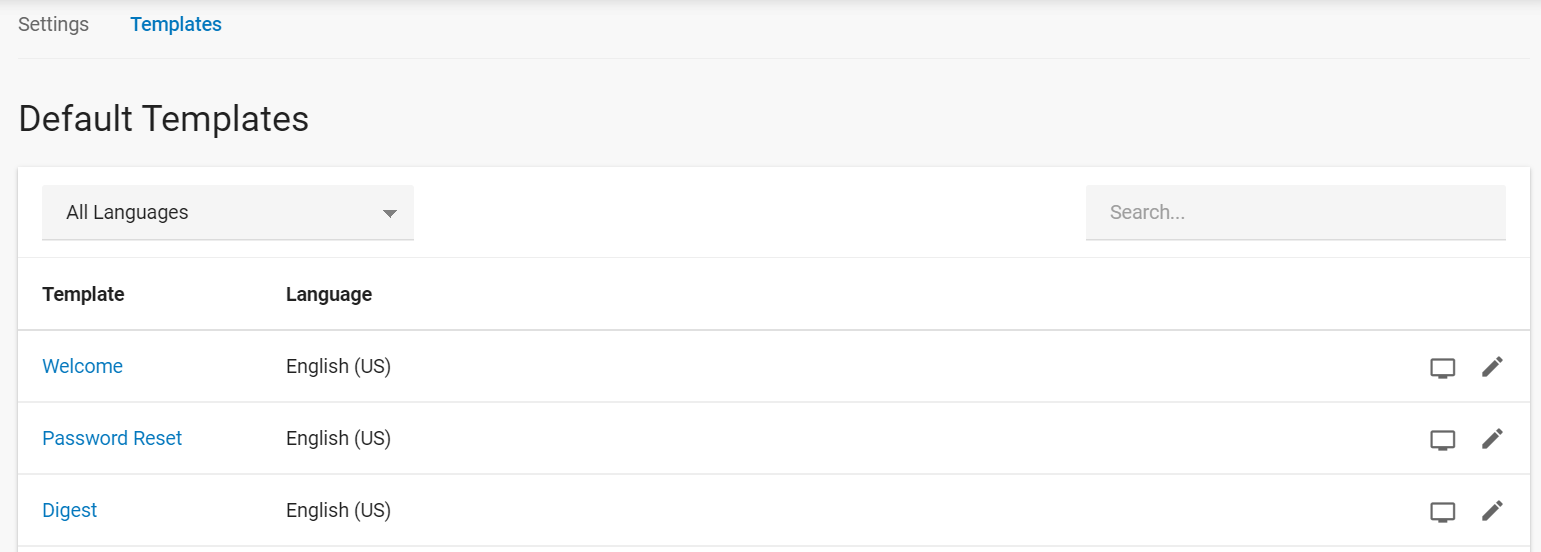
Once loaded, you will have some management options that you can view. Click on the Pencil Icon to edit the desired section.
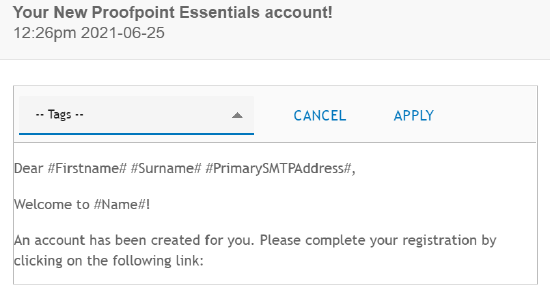
You can use dynamic tags to allow for the email to be personalized for the end-customer.
TAGS
Here is a sample of the tags located throughout the notifications.
Welcome Email
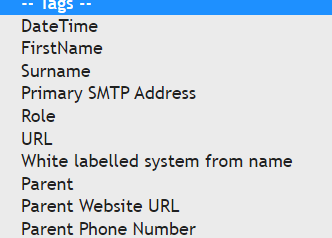 * DateTime: A Timestamp of the time the notification was sent.
* DateTime: A Timestamp of the time the notification was sent.
* FirstName: The registered First Name of the user from their profile within Essentials.
* SurName: The same as above, only the registered Surname/Last Name.
* Primary SMTP Address: Address of the IP that delivers the message.
* Role: The end-user's role will be displayed with this tag.
* URL: The URL to configure the new user's password and login for the Essentials Console.
* White Labeled System From Name: This is the name within your WhiteLabel/Parent organization email.
* Parent: Your Partner/MSP Name that has the organization as a customer.
* Parent Website URL: Your Parent URL from your Parent Profile Domain section.
* Parent Phone Number: The Parent Phone Number to display for reference.
Reset Email
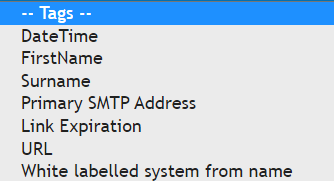 * DateTime: A Timestamp of the time the notification was sent.
* DateTime: A Timestamp of the time the notification was sent.
* FirstName: The registered First Name of the user from their profile within Essentials.
* SurName: The same as above, only the registered Surname/Last Name.
* Primary SMTP Address: Address of the IP that delivers the message.
* Link Expiration: The URL expiration date.
* URL: The unique link for the user to click on to reset their password.
* White Labeled System From Name: This is the name within your WhiteLabel/Parent organization email.
Digest
Small dialog changes can occur here, but only the #Name# tag is used in the subject of the email.
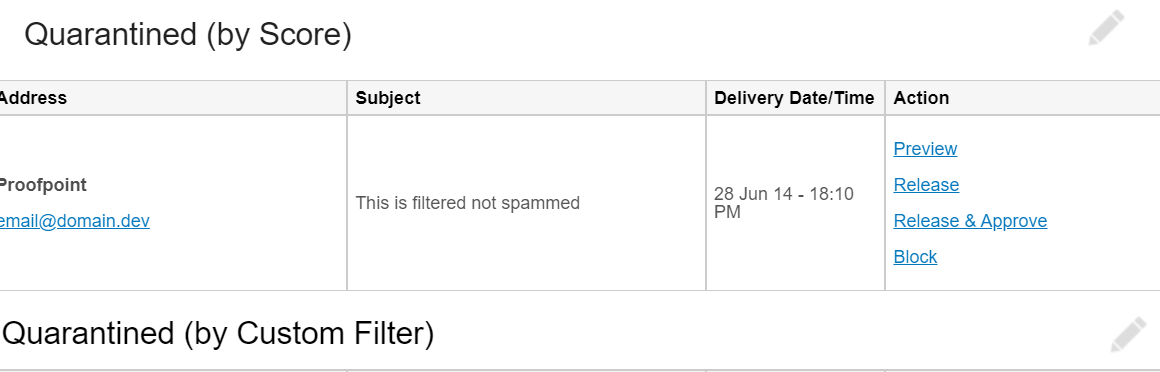
You can verify the saved changes by clicking the Preview icon to the right of each template.
It is possible to restore the template back to system defaults by clicking the Restore icon provided next to the Preview icon.