Resetting your Proofpoint Essentials Password
| Situation | User or admin forgot their Proofpoint user interface password, or its expired. |
|---|---|
| Solution | Reset password via the login page following the below instructions. |
Reset Password in The Proofpoint Portal / interface
Please remember that admin passwords have specific requirements. See this KB: Change/Update password in interface.
Open your web browser to the Proofpoint platform portal: https://us1.proofpointessentials.com/app/login.php. Once that is open, do the following:
- Enter your username.
- Click Sign In.
- Click Forgot Password.
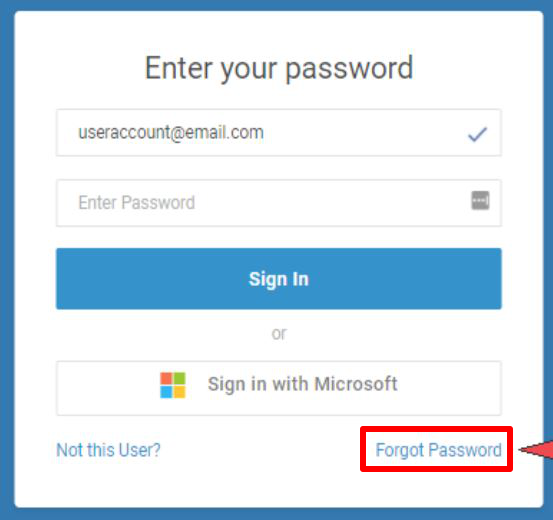
- From the dropdown, select either Reset with email or Reset with SMS, as desired.
SMS will only work if you if you have already entered your cell phone number into the portal
- Click Reset Password.
- After pressing, the page indicates an email was sent to the specific email address you inputted.
- If you have entered a registered email address with a valid product, an email will be sent with instructions to reset the password.
- The page will state: "Password Instructions sent"
- Emails are not sent to email addresses that have not been registered to use this service, Functional accounts, or Silent Users
- Instructions will not be sent if you have requested your password to be reset in the past 15 minutes
- Check your email or text (as selected above) for further instructions.
Password reset emails will not show in the logs as they are sent from Proofpoint servers directly to customer mail servers
Remember: Passwords will expire in 180 days